How to Add Brother Bluetooth Printer to Computer? (Easy Guide)
April 9, 2025
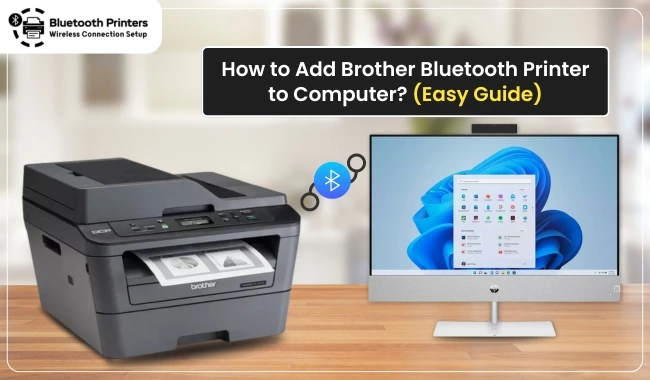
Looking for a simplified tutorial that explains 'how to add Brother printer to computers' and mobile phones? If you are unsure where to start, this post will guide you every step of the way. Many users find themselves puzzled by the process of connecting their Bluetooth-enabled printers to various devices. Setting up a printer is easier than you might think.
In this guide, we’ll walk you through each step to ensure a smooth connection on devices such as Windows, macOS, iOS, and Android. After the process, you will have the convenience of wireless printing in no time. Whether you're using a smartphone, tablet, or computer, we've got you covered. Let’s dive in and get your Bluetooth printer up and running!
Steps to Add Brother Bluetooth Printer to Windows
In this section, we’ll talk about how to add Brother printer to a Windows computer. We will connect and add the printer to a Windows PC using a Bluetooth connection.
Here’s how to add your printer to a Windows PC:
- Power on your PC and printer.
- On your Windows PC, go to the Start menu and open Settings.

- From Settings, navigate to the Devices option.
- Next, head to the Bluetooth and other devices section.
- On your device, click the toggle to enable Bluetooth.
- Click Add Bluetooth or other device.

- On the next window, select Bluetooth and wait for your printer to show up in the list.
- Once your primer appears on the list, select it to add, following the on-screen instructions.
- Finally, you should be able to use your printer wirelessly on a Bluetooth connection.
Steps to Add Brother Bluetooth Printer to Your MacBook
This section explains how to add Brother printer to a MacBook running macOS X 10.9 or later. Follow these simplified steps one by one to avoid any mistakes.
Here’s how to add Brother printer to Mac:
- From the Apple menu on your MacBook, navigate to the System Settings or System Preferences option.
- On the next window, click on a Bluetooth application under System Preferences and open it.
- After that, click Turn Bluetooth On to enable Bluetooth on your Mac.

- On your printer, press and hold the Bluetooth button to enable the Bluetooth function.
- Once Bluetooth is enabled, your printer will appear on your Mac’s display.
- Select your printer’s model and hit the Pair button to add the printer to your computer.
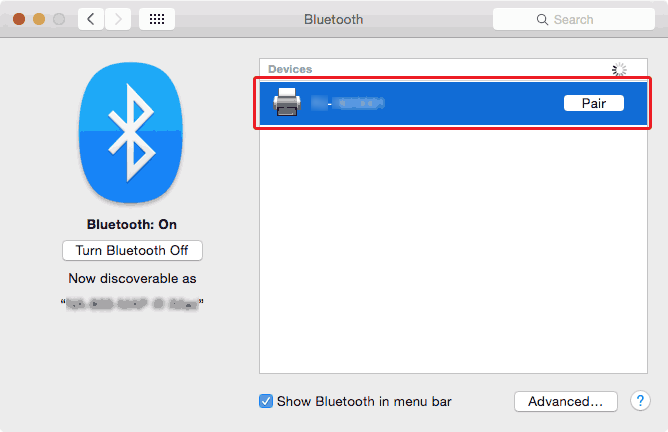
- Once the connection is done, the Connected status will appear on your device’s screen.
Finally, you have learned how to connect and add your printer to your computers. Below, we have explained how to connect printers to a smartphone (iOS and Android).
Steps to Add Brother Bluetooth Printer to iPhone/Android
This part explains how to add Brother printer to your mobile devices, including iPhone and Android.
Here’s how to add your printer to your iPhone and Android:
- On your printer, press the Menu button.
- Then, use the navigation arrow (up & down) buttons to select the Bluetooth menu.
- Hit the OK button and again use the navigation buttons to navigate to Bluetooth(On/Off) and press OK.
- Press On by using the navigation buttons and pressing the OK button.
- Now, use your mobile phone to see a nearby available Bluetooth printer to begin pairing.
- To pair your mobile device with your printer, follow these steps:
For Apple devices (iPad or iPhone)
- Open Settings from the home screen.
![]()
- Tap Bluetooth and turn it on.
For Android devices
- On your Android device, open Settings.
- Then, navigate to the Bluetooth option.
- Slide the toggle switch to enable Bluetooth.
- Select the printer model and type in the passkey if required.
Throughout the instructions, we explained how to add Brother printer to your devices, including computers and mobile devices. We have simplified the steps so beginners can set it up without any hesitation.
Frequently Asked Questions
Question
How to Connect Brother Printer to Android?
To establish a connection between your printer and your Android device, you should follow these steps:
- On your
Android device, go to Settings.
- Then,
turn on Bluetooth.
- Select the printer from the available list of printers.
- Finally, enter the passcode if asked.
Question
How to Connect Brother Printer via Bluetooth to PC?
In order to setup a connection between your printer and PC using a Bluetooth connection, you have to follow the following steps:
- Go to
your PC and navigate to Settings.
- From
settings, click Devices.
- Go to Bluetooth & other devices and
enable Bluetooth.
- Now,
click on Add Bluetooth or other
device.
- Wait for a moment and let your PC search for your nearby printer.
- When the printer appears on the screen, click on it and complete the pairing.
Question
Why Is My Brother Printer Not Detected While Connecting?
You should check the following:
- First,
you should try to check if the Bluetooth indicator flashes blue.
- Otherwise, check whether the Bluetooth settings are correct in the Printer Setting Tool.
- If none work, verify whether your printer is connected to another device.
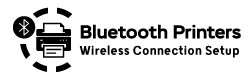
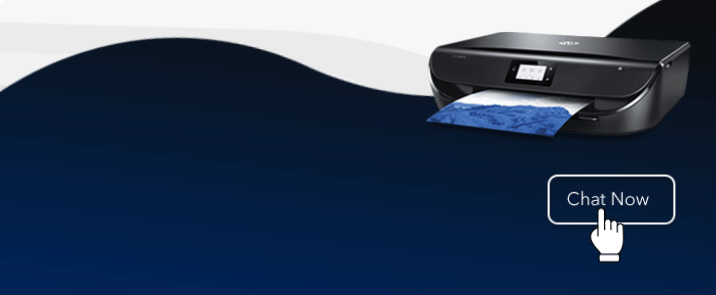

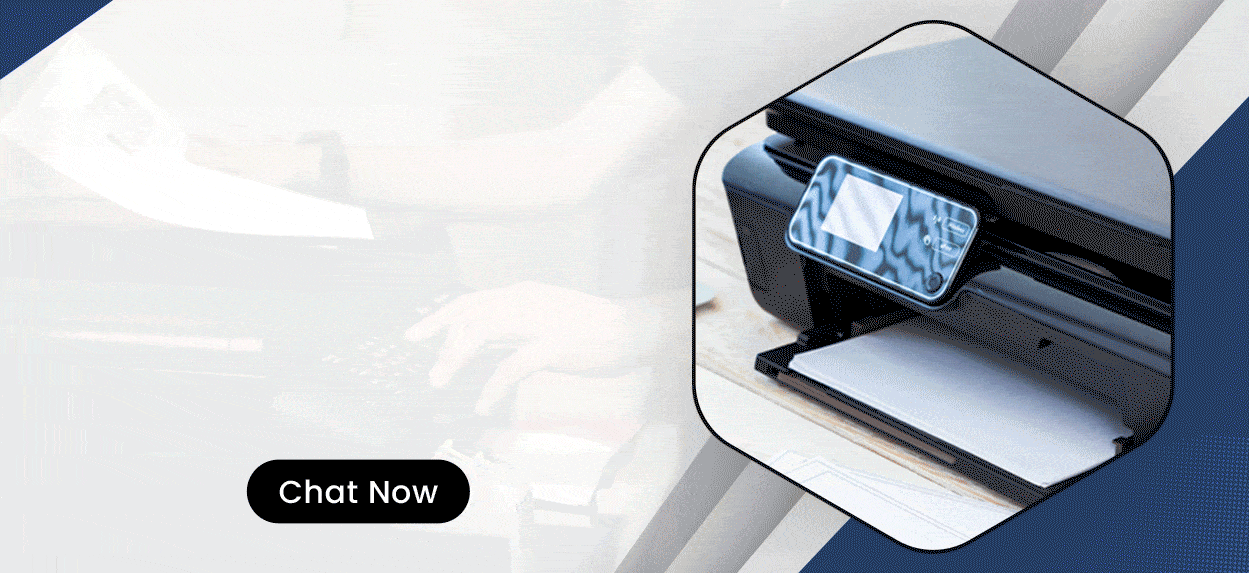
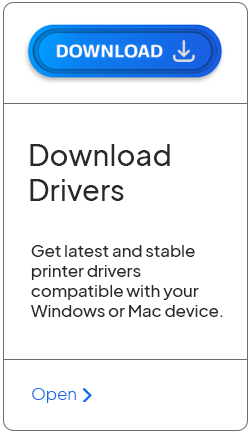
Enter your Comments Here: