How to Download and Install Printer Drivers?
September 30, 2023
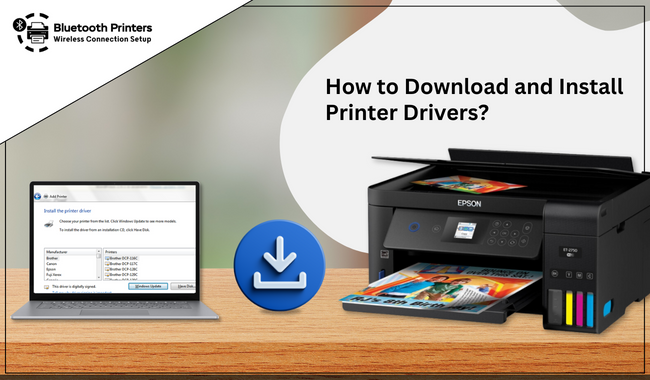
Downloading printer drivers on a computer is an essential part of the printer setup process. If your computer device doesn’t have the latest printer drivers installed, it won’t let your printer print. In short, these are the mediators that transfer the computer commands to your printer, and your printer produces printed pages. So, this is self-explanatory how important it is to set it up on your computer. This guide will teach you how to download and install printer drivers on your computer.
Download and Install Printer Drivers on Your Windows
For the Windows user, there are simplified steps for downloading and installing printer drivers. However, these are the general steps for the installation; for more specific instructions, you can check out your printer manual.
-
Go to the Start menu on your computer.
- Then, click the Settings option.
- Now, inside the search box, enter Device installation and click Change device installation settings.
- Next, make sure that the Yes is ticked under the Device Installation Settings window.
- After that, choose Save Changes or close the tab.
-
Then, search printer in the Windows Settings search box. Then, choose the Add a printer or scanner option.
-
After that, click on your printer when you see it in the list and follow the on-screen guide to install the printer drivers.
However, you can add the printer drivers directly from the manufacturer’s website to your computer. That would be easier for you if you don’t find the above method useful.
Note: If you would like a more professional answer to this matter, consider our website at bluetooth-printers.com and head to the Support tab to talk to our experienced technical experts. You can call them or chat with them without any charges.
Download and Install Printer Drivers on Your Mac
For the Mactonish, installing printer drivers would be a completely different process than Windows. However, it may seem a little complicated, but it’s actually a very straightforward
process.
Before you go ahead, just check our printer’s manual to learn a little more about it. The steps are explained below.
-
In the first step, move to the System Settings on your Mac and click the Printers and Scanners option.
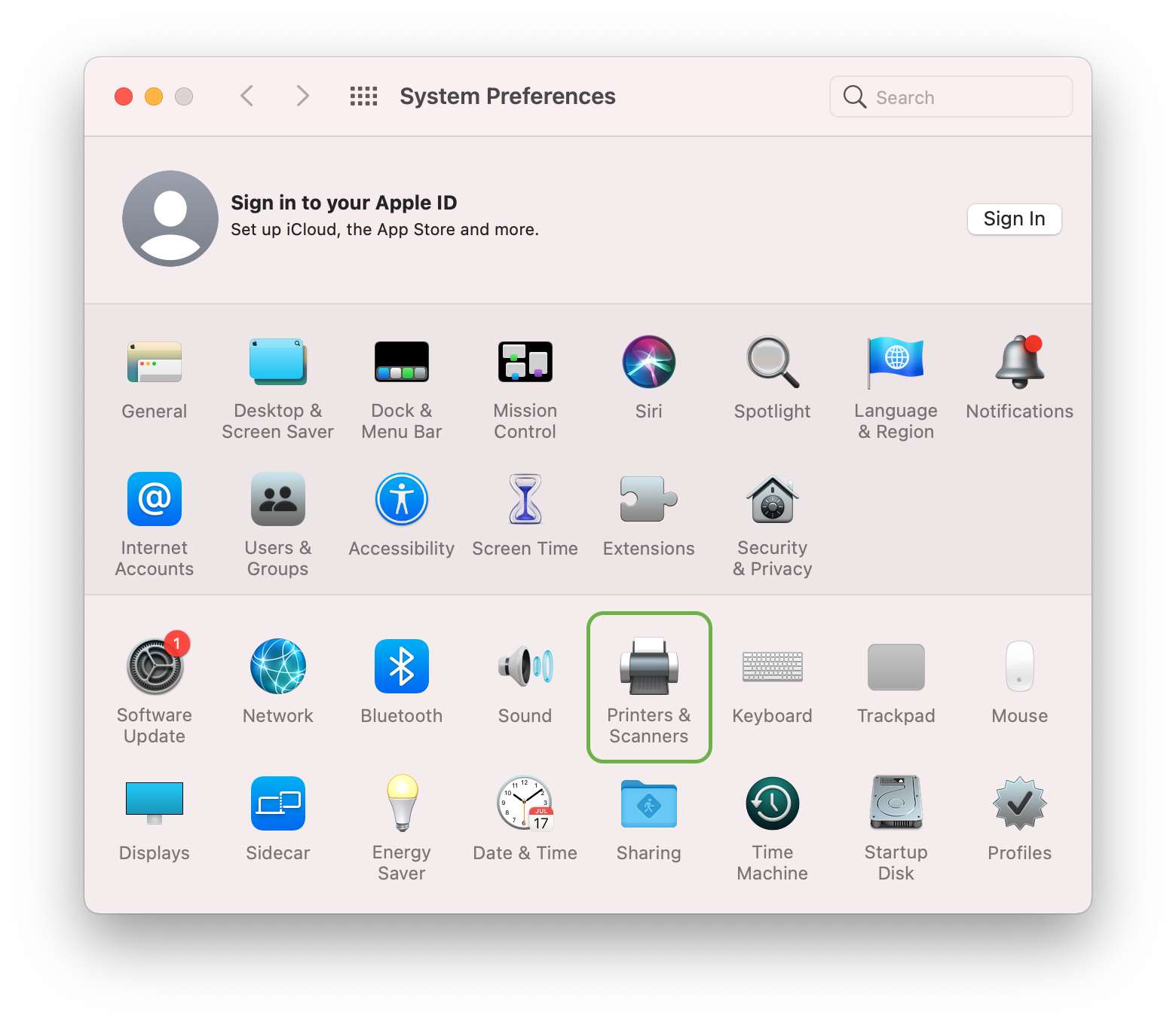
- Then, ensure that your printer is all set. If your printer is connected via USB, ensure that the USB cables are plugged correctly into the computer.
- If your system prompts you to download the new software, you should download and install it according to the on-screen instructions.
- In another case - if your Mac computer is over a Wi-Fi network, ensure that both of your devices - The printer and computer are connected to the same network.
- Then, go ahead by connecting your printer with a suitable connection and installing the macOS version of the manufacturer’s software.
- When the connection is done, you will see your printer in the list of available printers.
- Well, if your printer isn’t on the list, you can click the Add Printer, Scanner, or Fax option.
These are the simple steps to get the printer drives on your computer. You should check your printer’s manual to gather a bit more information about it before proceeding with the connection method.
Conclusion
You all have learned how to download and install printer drivers on computer. The steps may seem easy at first but may consume so much of your time in the setup. That’s why we provide live support to guide you through the process. Our experts work 24/7 to hear your query or concern and provide the best solution to make your connection hassle-free.
So, to get the support, visit our website at bluetooth-printers.com and head to its Support section. Then, you can see the option to chat or call us directly. Go ahead with that and get a free consultation.
Frequently Asked Questions
Question
How Do I Install Printer Drivers on My Computer?
There is no specific method for installing printer drivers on a computer. Different printers require different ways. The most common way is to get the drivers directly from the manufacturer’s website. Another method is to get it from the installation CD that came with your printer. It would be great if you check your printer’s manual and learn about its specific method for printer driver installation
Question
How Do You Get Printer Drivers on Windows?
On Windows, you can get the printer drivers easily. Here are the steps you can follow:
First, move to the Start, then the Settings option.
Then, search for Device installation in the search box.
Now, choose Change device installation settings.
Check that Yes is selected under the Device Installation Settings window.
Type printer in the Settings search box and choose the Add a printer or scanner option.
When your printer appears on the list, select it.
Question
Why Install Printer Drivers?
Printer drivers are the software your printer uses to get the printing command from your devices. If your computer doesn’t have the required printer drivers, it won’t send the print commands to your printer, and the printing won’t occur. Hence, it is necessary to get the printer drivers while setting up your printer. Usually, you can download them from the manufacturer’s website.
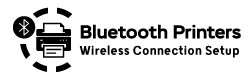
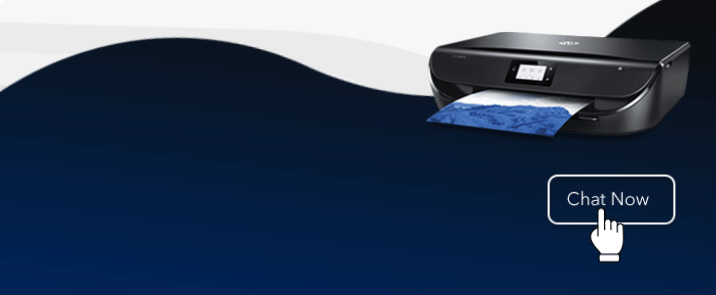

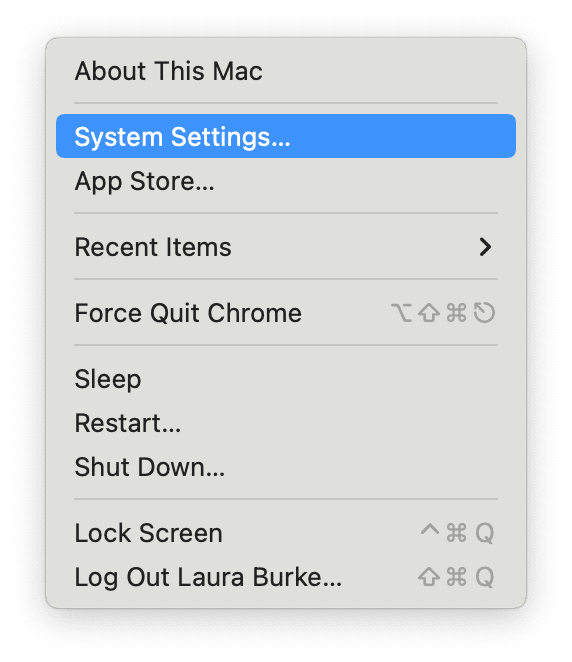
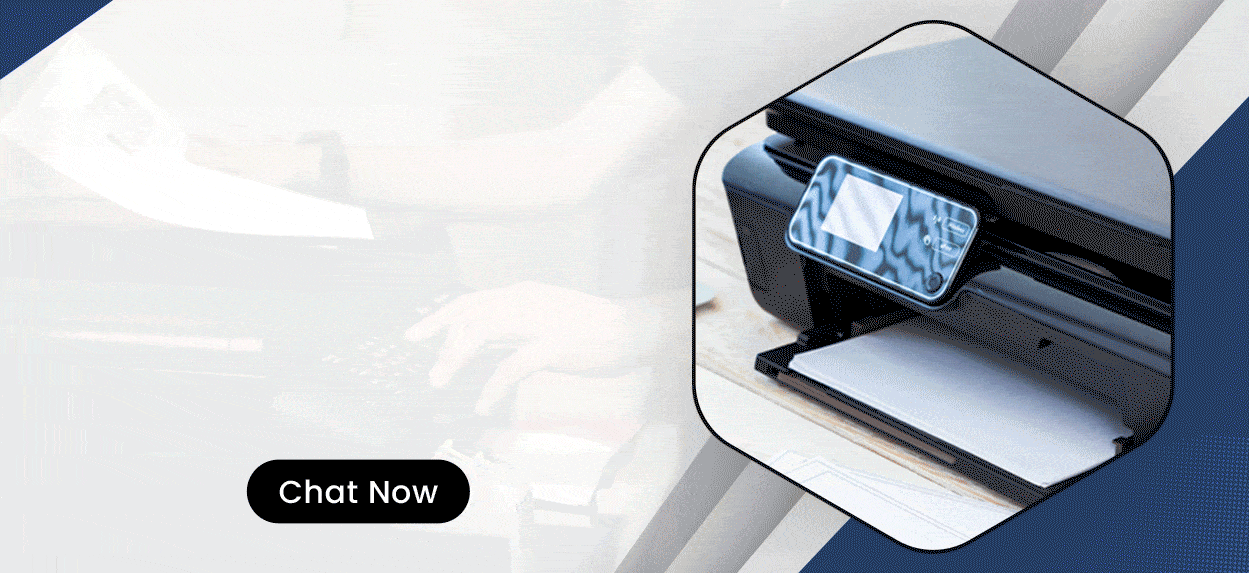
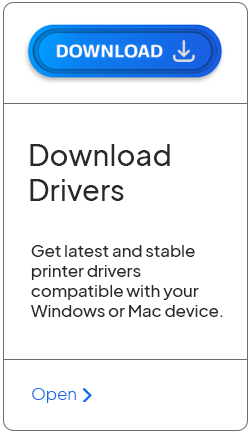
Enter your Comments Here: