How to Connect Samsung Bluetooth Printer to Laptop? (Easy Steps)
May 28, 2025
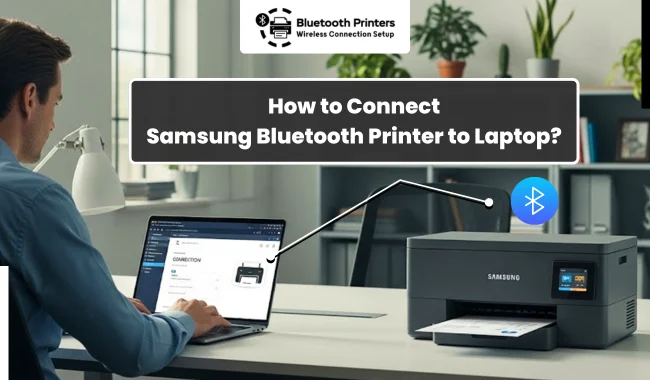
Want to learn "How to Connect Samsung Bluetooth Printer to Computer"? If so, you’re in the right spot! Samsung is well-known for producing high-quality electronics, including printers with exceptional print capabilities. In this simple tutorial, we will explain to you an easy way to set up a Bluetooth connection between your printer and computer. Setting up your printer doesn’t need to be hard or take a long time. We’ll make the process easier for you so you can get started in just a few minutes. Let’s dive into our simple guide and learn how to connect your printer quickly and easily.
How to Connect Samsung Printer to Laptop via Bluetooth
To connect your printer to a Mac and a Windows PC, use a Bluetooth connection. Follow the steps described below to begin the printer setup process for seamless printing from your device.
For Mac
- Ensure that the printer is powered on.
- Verify that Bluetooth is activated on the printer by accessing the printer’s settings menu.
- On your Mac, click the Apple menu and go to “System Preferences.”
- Next, choose “Bluetooth.”
- After that, select “Printers & Scanners.”

- Now, click the ‘+’ button to add a printer.

- Look for the printer in the list; if it appears, select it and click “Add.”
- Take a print to confirm the connection.
For Windows
To add the printer to your Windows system via Bluetooth, follow the detailed steps provided. This will enable wireless printing, enhancing convenience and flexibility in your printing tasks.
- Turn on your printer and position it within the Bluetooth range of your device. Make sure Bluetooth is enabled in the printer settings.
- Click the Windows icon and open “Settings.”
- Then, choose “Devices.”
- Next, activate the Bluetooth feature by toggling it on.
- Once that’s complete, select “Add Bluetooth or other device.”
- After that, pick “Bluetooth.”
- Look for the printer in the list, click on it, and select “Pair” to establish the connection.
- Input any necessary passkeys (like 0000) that appear on the printer.
- Open a file or document and select “Print” from the File menu to see if the printer functions correctly.
- A successful printout will confirm that the setup process was successful.
How to Download Samsung Printer Drivers on Laptop
To download a Samsung printer driver, start by obtaining the Samsung printer software installer on your computer. First, download and install the software installer. Once that's done, you'll be able to download and install the specific printer drivers for your model. This process ensures that your printer functions correctly and is fully equipped with the necessary software.
Here’s how to download and install the Samsung printer software installer and other software on a laptop:
- On your laptop, visit printersetup.ext.hp.com.
- Click the Download button under your operating system.

- After that, go to the folder where you have downloaded the printer driver.
- Double-click on the downloaded file to open the Samsung Printer Installer window.
- Then, select the terms of conditions and click Next to continue.
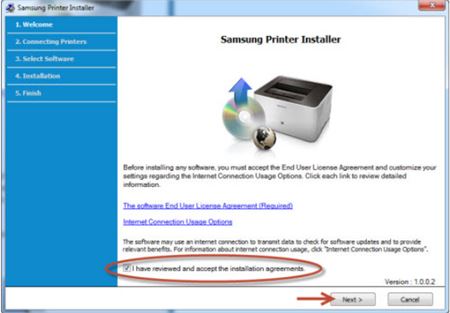
- Next, select the Network Connection and tap Next to proceed.
- Click on the option that reads "Yes, I will setup my printer's network" and tap the Next button.
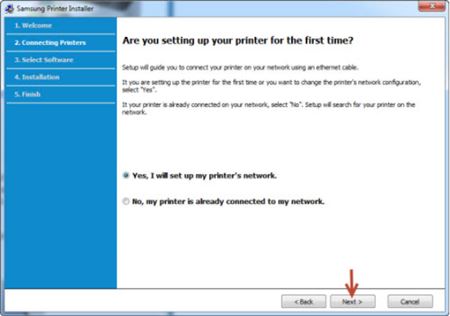
- Once your printer is connected to an Ethernet cable through a router, select Next.
- After that, select your preferred printer model to proceed with the installation.
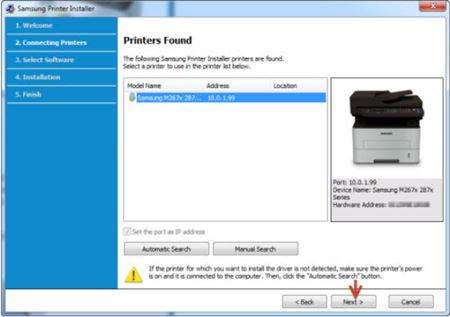
- Click on Next to continue.
- Select the required drivers you want to install, and then click Next.
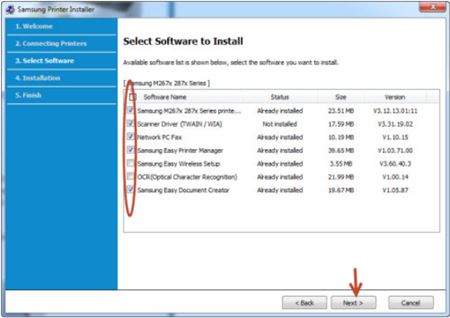
- The software will download and then automatically install your drivers.
Finally, you have downloaded the necessary Samsung printer drivers to use your printer successfully.
Frequently Asked Questions
Question
How to Find Samsung Printer That Doesn’t Appear on List?
If you can’t find the printer in the Bluetooth list, try these steps:
- Make sure the printer is turned on and close to your
device.
- Restart the printer.
- Ensure that Bluetooth is enabled on your printer and
the computer.
- If you're still facing issues, reset the printer's
Bluetooth settings to their default using the instructions provided in the
user manual.
Question
Can I Pair Samsung Printer to Multiple Devices via Bluetooth?
Samsung printers can
pair with multiple devices, but only handle one Bluetooth connection at a time.
You can pair multiple devices to use later, but only one can send print jobs at
a time. To switch to a different device, just disconnect the one you’re using
and connect the other one.
Question
Which App Do I Need for Samsung Printers?
You need the Samsung
Mobile Printer app to print from your phone with Samsung printers. It works
with all models and lets you print, scan, and fax. This app is available for
both Mac and Android devices. You can get it from the App Store or the Play
Store on your laptop.
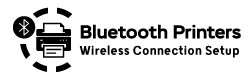
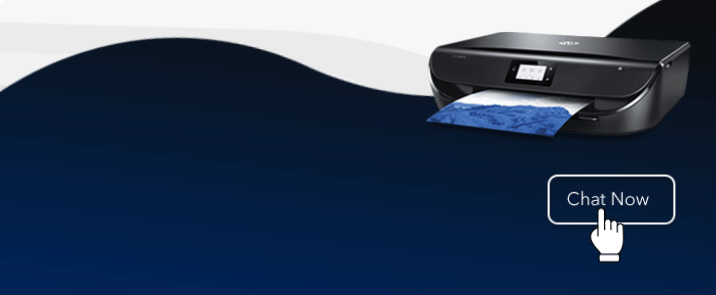

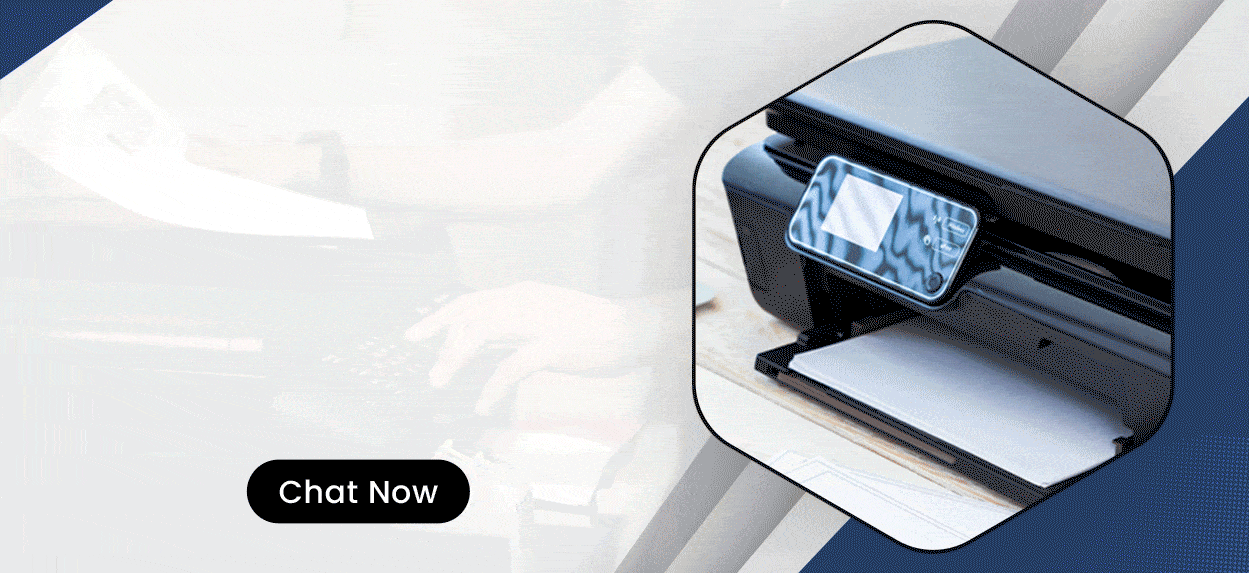
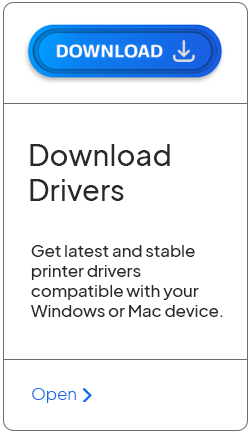
Enter your Comments Here: