How to Add Canon Bluetooth Printer to Computer? (Windows/Mac)
May 6, 2025

If you are a Canon printer user, you will want to set it up wirelessly to take prints. A wireless connection enables you to print seamlessly and complete your tasks on time. Anyone can add their Canon Bluetooth printer to their computers to start printing. In this blog, you will learn 'how to add Canon Bluetooth printer to computer' in detail. Before proceeding with this process, you must first determine if your printer has Bluetooth capabilities. If your printer doesn’t have this feature, you can use a Bluetooth adapter.
How to Add a Canon Printer to Windows?
If you want to add your printer to a Windows computer, check out the steps here to set up this connection.
- First of all, click the Start menu on your computer’s taskbar.
- Then, search for the Settings option.
- Under Settings, click the Bluetooth and other devices option.
- After that, turn on the Bluetooth feature.
- Now, click the Add Bluetooth or other device option.
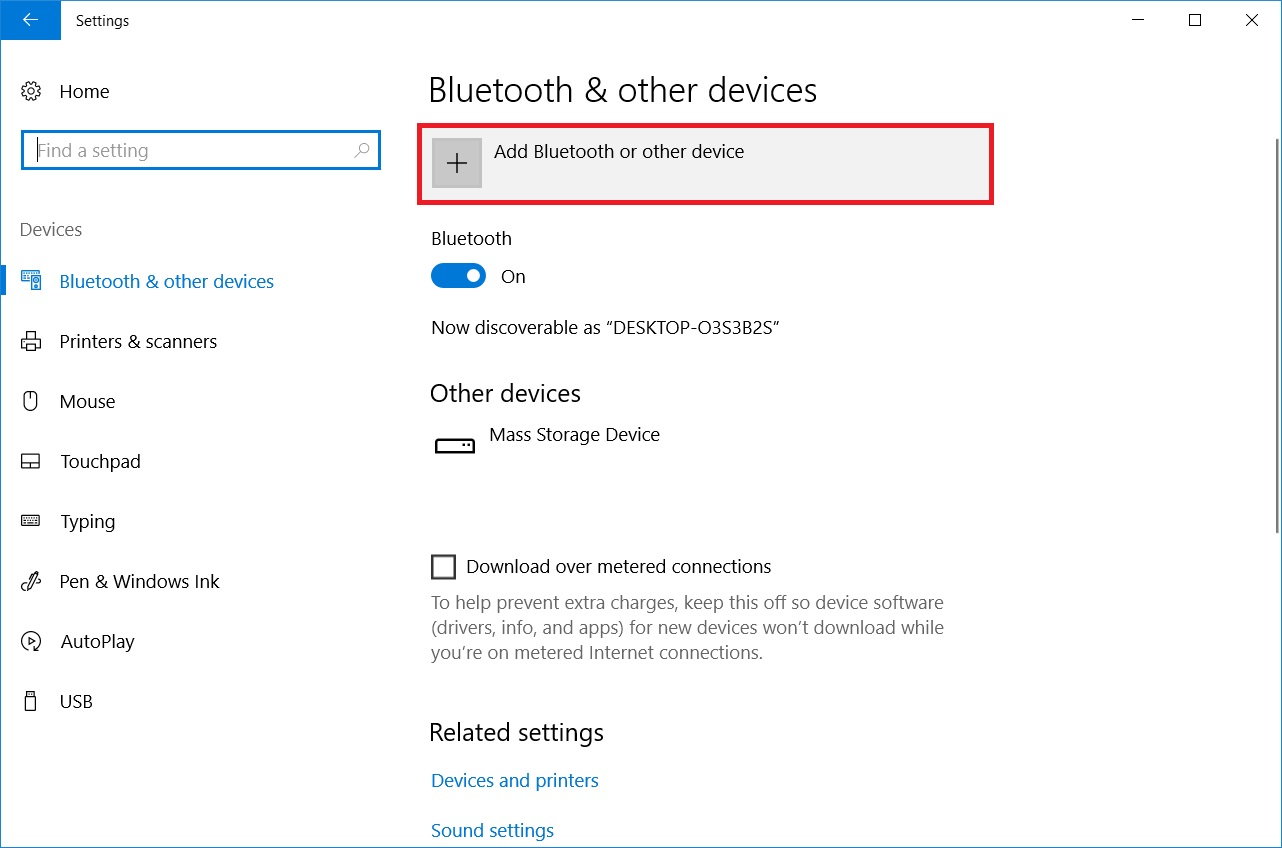
- Next, select your device to add from the list of available Bluetooth devices.
- In the next step, select the Ready to Pair option.
- Continue with the on-screen instructions to connect your printer and computer.
- Then, open the Control Panel on your computer and select the Hardware and Sound option.
- Now, select Devices and Printers and right-click on your printer when you find it.

- Click the Properties option and then choose the COM port.
- Install the latest Canon printer drivers and print a test page.
That’s how to add Canon Bluetooth printer to computer. If the test print is of good quality, your connection is correct.
How to Add a Canon Bluetooth Printer to a Mac?
All Mac users should follow the steps below to add their printer via Bluetooth.
- Head to the Apple menu on your Mac computer.
- Then, select the System Preferences option and click Software Update.
- Now, prepare your printer by installing the ink cartridges or toner, ensuring everything is properly seated.
- Power on your printer and confirm that no errors are present.
- Afterward, go to the Apple menu and select System Preferences.
- Then, select the Printers and Scanners option.

- Click the Add button, then select your printer’s name from the list under the Default tab.
- Finally, select your printer from the list of devices displayed on the screen.
This is 'How to add a Canon Bluetooth printer to a Mac'. At this stage, your printer is ready for use, and you can start printing. When setting up your printer on a computer or other device, you may encounter some issues. That’s why you should familiarize yourself with common troubleshooting methods to resolve these issues.
Effective Troubleshooting Methods
When connecting your printer to a device, you may encounter some issues. For instance, your connection may not be set up correctly. Additionally, you may receive error messages on your printer’s screen indicating a problem. So, how will you resolve such issues? Check out the steps given below to learn the basic troubleshooting steps.
- Disconnect your devices from the USB cable and reconnect them after a while.
- Update your printer drivers and software from Canon’s official website.
- Run the troubleshooter on your computer.
- Reset your printer and computer to eliminate the error.
- Remove and then add your printer to your operating system.
With the help of these basic troubleshooting methods, you will be able to resolve any errors during a Bluetooth connection between your computer and printer. Now that you know 'How to add Canon Bluetooth printer to computer', it’s your turn to connect your printer and start printing.
Frequently Asked Questions
Question
How to Connect Canon Printer to Laptop via Bluetooth?
learn how to connect your printer to a laptop via Bluetooth, use the following steps:
- First of all, head to the Control Panel on your laptop.
- Then, select the Printers and Devices option.
- Now, click the
Bluetooth devices option.
- Turn on your printer and confirm that you want to add this printer.
- Finally, click the Next option to end the process.
Question
How to Connect My Canon Printer to Windows 10 via Bluetooth?
Go with these steps to connect your printer to your computer via Bluetooth:
- First of all, enable the Bluetooth option on your
Windows 10.
- Then, select the "Add Bluetooth or other device" option.
- Now, hit the Bluetooth
option to verify your device type.
- After that, let your devices pair with each other.
- Head to the Device Manager option and confirm the COM port.
- Finally, get the latest printer drivers for your printer.
Question
How Do I Connect Canon Printer to Phone?
Continue with these steps to connect your printer to your phone:
- First,
download the Canon PRINT app on your phone.
- Then, check your Android version under the Settings option.
- Go to the About
Phone/My Phone option to check if your device meets the system
requirements.
- On your iOS device, verify that it is running 9.0 or the latest version.
- Open the app, select the "Add printer" option, and then select your printer to connect it.
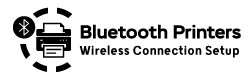
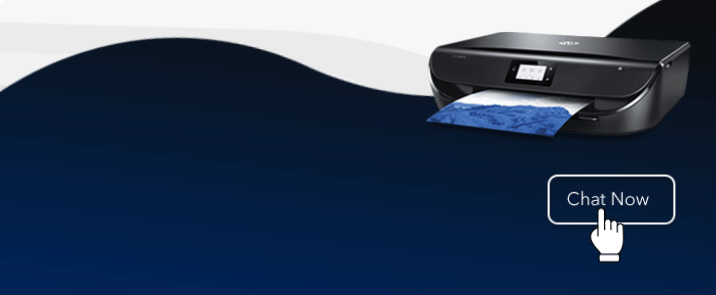
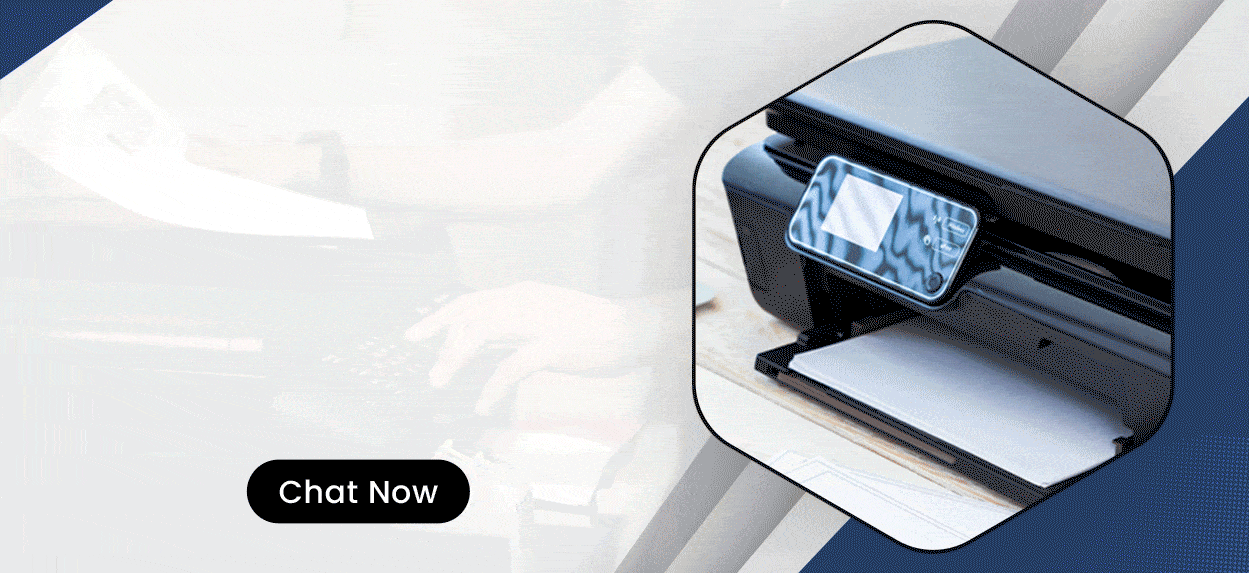
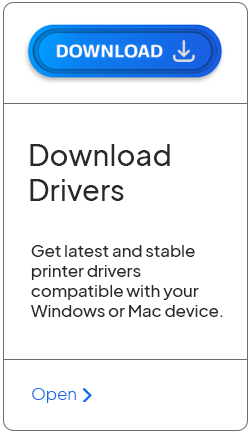
Enter your Comments Here: